Moving sections (pages)
Before you start
If you are restructuring your section of the website, then you may want to move some of your pages around as part of this. Before you do this you should note the following:
- You can only move section/pages to another part of the T4 site structure that you have permissions to.
- When you move a section/page, you are moving that page and all its sub-pages/sections.
- When you move a section/page in T4, you are changing the web address (URL) of that page *
* We do not set up redirect rules for site moves except in certain circumstances. Please see the College's URL policy for more information.
For further guidance on moving sections/pages please contact your Faculty Web Officer.
Instructions
1. Navigate to the section in the site structure.
2. Click on the blue Actions button and select Move section
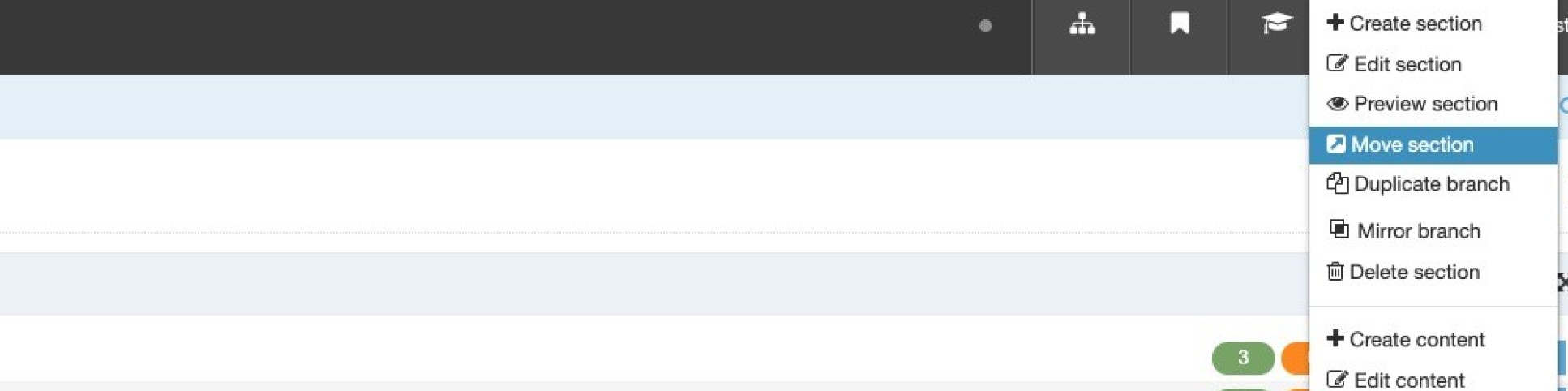
3. Select the section/branch where you want to move the section (page) to.
Depending on the size of the section you are moving, it may take up to a minute to move.
The section will now be moved in T4 and will take effect on the published website after the overnight site-wide publish.
Moving pages from "Under construction" to the live website
As the Under construction area of T4 is password-protected, if you move pages from there to your live section of the website, these pages will remain password protected. You should remove these access controls before you publish them on the live website, otherwise, visitors to those pages will be required to log in to view them.
There are full instructions on how to add and remove access control or please contact your Faculty Web Officer if you need further advice.


