Timetabler Calendar
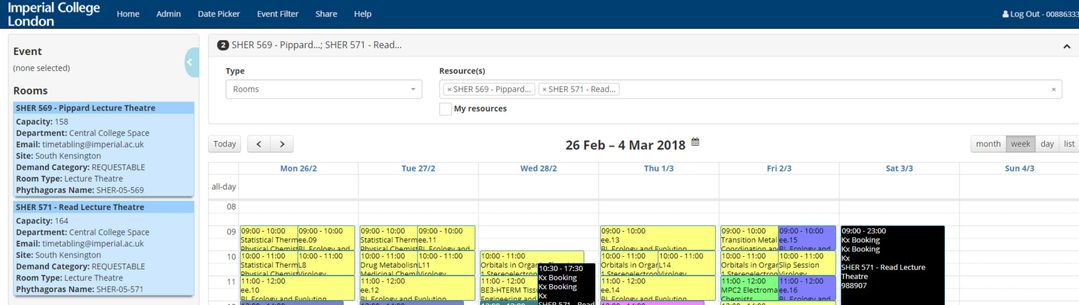
Timetabler Calendar is an online tool available for all the Imperial College Staff and Students to view their own timetables and other resources (rooms, students groups, modules and programmes) timetables. Celcat Timetabler Calendar displays the timetables for the whole academic year.
The timetable is subject to change and users are encouraged to check for updates regularly
Learn more about Timetabler Calendar
Timetabler Calendar is a web-based application designed for use by staff and students to view their own timetables and timetables for other resource types (rooms, modules, groups, rooms). It provides read-only access to timetable data that is held in the Celcat database in an easy-to-use format, accessible to individuals with College Username.
- It is web-based
- All the events are published on Timetabler Calendar, except for the "Resource Non-availability" event category
- The full years' timetable is published; there are no Timetable Publication Windows applied
- To those with a Record in Celcat (Staff or Student), it displays timetables for any resource, such as an individual student, student group, teaching staff member or room
- To those without a Record in Celcat (Staff or Student), it displays timetables for Rooms Only
- It has an intuitive and user-friendly interface
- It is interactive and has pop-up information available
- It minimises the effort of users of looking for information
- Programme timetables are now available to view
If you have any queries please email the Central Timetabling Support Office (CTSO)
NHS Staff will need to have the VPN swicthed on in order to login into Calendar. Learn more about how to add a VPN connection to your laptop.
Status – Authenticated vs Unauthenticated
Timetable Updates
"While every attempt will be made to minimize alterations to timetables, in some circumstances changes may be unavoidable. It is the individual responsibility to check the timetable regularly and refresh this for any updates, ensuring you have the correct information to attend your classes. If you print a copy you must check back for alterations as activities are likely to be updated, particularly during the first few weeks of term."
Timetabler Calendar
Browsing Profiles comparison
| Timetabler Calendar as Staff | Timetabler Calendar as Student | Timetabler Calendar as unauthenticated users (Rooms only timetable)* | |
|---|---|---|---|
| A Room Timetable | √ | √ | √ |
| A Module Timetable | √ | √ | |
| Your Personal Timetable | √ | √ | |
| A Group Timetable | √ | ||
| An Individual Staff timetable | √ | ||
| An Individual Student timetable | √ | ||
| A Team Timetable | √ | ||
| An Equipment Timetable | √ | ||
| A Programme Timetable | √ | ||
If you wish to be added to the Celcat database, please complete the Request to Add / Amend / Delete a Resource in Celcat. Once the request is submitted a member of the Central Timetabling Support Office (CTSO) will process the form and will be in touch with you. If you have any queries please contact the Central Timetabling Support Office (CTSO)
Which fields are displayed on an Event?
| Timetabler Calendar as Staff or Student | Timetabler Calendar as an unauthenticated user (Room only timetable) | |
|---|---|---|
| Event Name | √ | √ |
| Event Category | √ | √ |
| Department | |
|
| Modules | √ | √ |
| Rooms | √ | √ |
| Staff | √ | √ |
| Groups | √ | |
| Students | |
|
| Teams | √ | |
| Published Notes (Custom3) | √ | |
| Event ID | √ | √ |


