Timetabler AutoCalEx Direct (Push Feed)
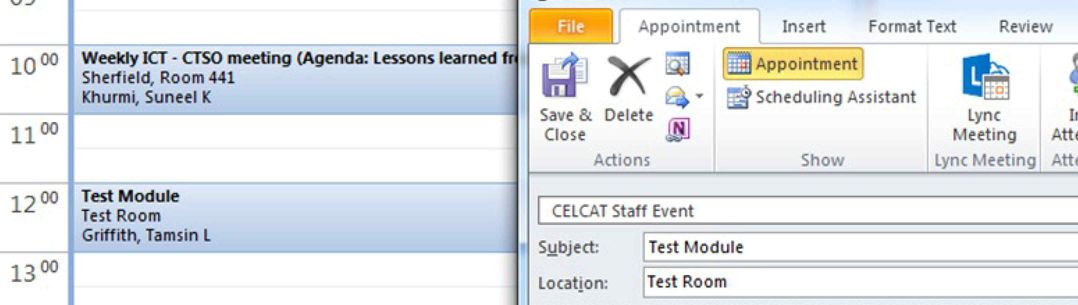
This product pushes data directly into the staff or students personal College Calendar (Outlook); it is not an overlay.
Timetabler AutoCalEx synchronises Staff and Student timetables to their College Outlook Calendar. This is pushed directly into the Staff or Student timetable; it is not an overlay.
- Available to staff or student with a College email address (with an email address in their profile field on the Celcat record).
- Changes to timetables are automatically updated by the calendar feed every few minutes.
- It is personal to the staff or student, showing any events which are linked to the individual by their student or staff name or their association to a group or team.
- Timetabled events show as busy in the calendar, helping colleagues to schedule meetings.
- AutoCalEx supports local and remote (cloud) Exchange servers.
- Can show the timetable for the whole academic year, or be subject to windows as per department choice. Learn more about Timetabling Publication Windows.
- The events associated with a "Resource Non-availability" category will not be pushed in AutoCalEx.
To check to see if you have access to Timetabler AutoCalEx Direct (Push Feed)
To see if you have access to Timetabler AutoCalEx Direct (Push Feed) set up, you can search "Celcat Staff event" or "Celcat Student event" on your calendar.
Any events created in Celcat will be flagged as Celcat Staff Event or Celcat Student Event in the Categories column. Alternatively, you can view your data and publication setup on the Timetabling Dashboard.
Click here to open the Timetabling Dashboard
If you no longer wish to have AutoCalEx and have requested to stop syncing by emailing timetabling@imperial.ac.uk, or you have an issue with your events syncing you can remove the events from your Outlook calendar. Please follow instructions at the bottom of this page under the section named 'Deleting Timetabler AutocalEx Direct (push feed) events'
Timetabler AutoCalEx Direct (Push Feed)
AutoCalEx Setup (for Celcat Users)
Activation means that your email address will be put into the Profile field in your Staff or Student record in Celcat. While the profile field is populated with the address it will continue to update your Outlook calendar with all new and amended events, including moving and deleting events in line with any amendments that take place in Celcat.
Timetable Updates
"While every attempt will be made to minimize alterations to timetables, in some circumstances changes may be unavoidable. It is the individual responsibility to check the timetable regularly and refresh this for any updates, ensuring you have the correct information to attend your classes. If you print a copy you must check back for alterations as activities are likely to be updated, particularly during the first few weeks of term."
We advise you to frequently consult the online Timetabler Calendar to view your latest updated timetables
Deleting Timetabler AutocalEx Direct (push feed) events
Delete Timetabler AutocalEx Direct (push feed) events on MS Outlook
These are instructions for MS Outlook but CANNOT be performed using the Office 365 Outlook web version
- Open MS Outlook App
- Click on Calendar option in the bottom left-hand corner of the screen
- Go to: View>Change View>List

- Click on Categories header (to sort the events)
- Find all of your events under the ‘Categories’ column. Depending on your status these will either be listed as:
CELCAT Staff Event or CELCAT Student Event

- Select the first event and then hold the SHIFT button on the keyboard and select the last appointment so they are all highlighted.
- Right click away from the ‘Categories’ column and select ‘Delete’
The events will now be deleted from your Outlook and should not return. Please remember to request AutoCalEx to be deactivated before deleting your events otherwise they will re-appear. You can request deactivation by contacting the Central Timetabling Support Office at timetabling@imperial.ac.uk
The above steps can also be performed if you believe there is a syncing issue with your timetable or you think you have some events missing from your Calendar.




